Internet Connection Sharing on Windows 7
This trick shows you how to share your internet connections on multiple computers within a workgroup with Windows 7. Windows 7 has a built-in feature that called "Internet Connection Sharing" (ICS) that allows home users to share their internet connections on multiple computers.
A simple way to understand this feature is, you are making your host computer (the computer directly connects to the internet) functioning as a router for other computers.
How does ICS work?
First, you need one computer, called the host computer, that is connected to the Internet and that has a separate connection to the other computers on your network. You enable ICS on the Internet connection. The other computers on your network then connect to the host computer, and from there to the Internet through the host computer's shared Internet connection.

Enabling ICS
To enable ICS, on your host computer:
- Open Network Connections by clicking the Start button
 , clicking Control Panel, clicking Network and Internet, clicking Network and Sharing Center, and then clicking Manage network connections.
, clicking Control Panel, clicking Network and Internet, clicking Network and Sharing Center, and then clicking Manage network connections. - Right-click the connection that you want to share, and then click Properties.
 If you are prompted for an administrator password or confirmation, type the password or provide confirmation.
If you are prompted for an administrator password or confirmation, type the password or provide confirmation. - Click the Sharing tab, and then select the Allow other network users to connect through this computer’s Internet connection check box.
 Figure:1 Sharing tab
Figure:1 Sharing tab
Remember : The Sharing tab will not be available if you have only one network connection.
When you enable ICS, your local area network (LAN) connection gets a new static IP address and configuration, so you'll need to reestablish any TCP/IP connections between your host computer and the other network computers.
To test your network and Internet connection, see if you can share files between computers and make sure each computer can reach a website.
Configure TCP/IP on other computers in network.
To use ICS, make sure the local area network (LAN) connection on each network computer is configured to get an IP address automatically. To do this:
- Open Network Connections by clicking the Start button
 , clicking Control Panel, clicking Network and Internet, clicking Network and Sharing Center, and then clicking Manage network connections.
, clicking Control Panel, clicking Network and Internet, clicking Network and Sharing Center, and then clicking Manage network connections. - Right-click the LAN connection, and then click Properties.
 If you are prompted for an administrator password or confirmation, type the password or provide confirmation.
If you are prompted for an administrator password or confirmation, type the password or provide confirmation. - Click Internet Protocol Version 4 (TCP/IPv4) or Internet Protocol Version 6 (TCP/IPv6), and then click Properties.
- Click Obtain an IP address automatically or Obtain an IPv6 address automatically.figure :2 Obtain an IP address automaticallyIf you have faced any problem doing so, please feel free to contact us..........
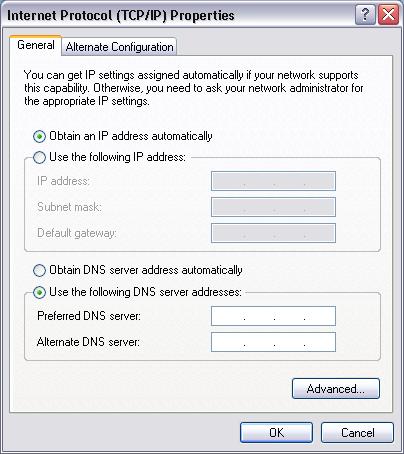
No comments:
Post a Comment