Microsoft Outlook has the ability to create group.This group is named as distribution list.Now we discuss how to create a distribution list.
Creating our own Groups
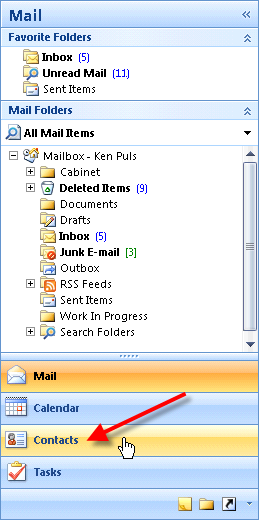
Click the Contacts button in the left navigation bar on your screen:
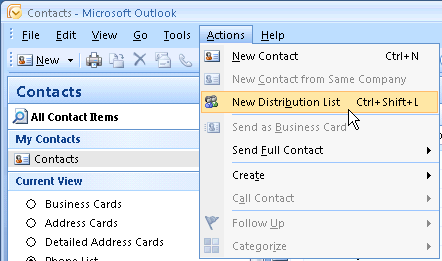
Now, you should be in the Contacts view. Choose Actions then New Distribution List (or press Ctrl+Shift+L)
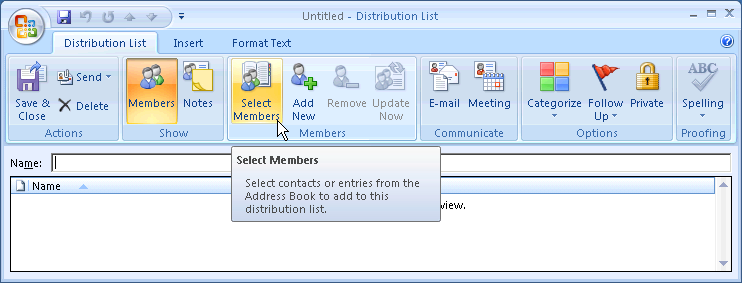
In this window add the name of the group and group members. Select Members from the Members group on the Ribbon.
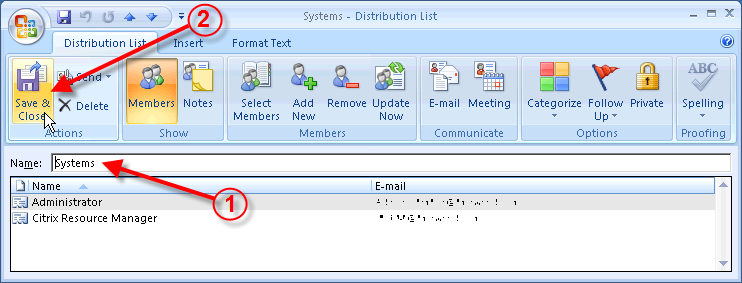
after giving the name save the group.
Ok. now you have successfully created your group. For the testing purpose create a test mail and type the name of the group in "To" option. See the picture below, here the group name is "systems".You can surely send a mail to multiple users in your group.
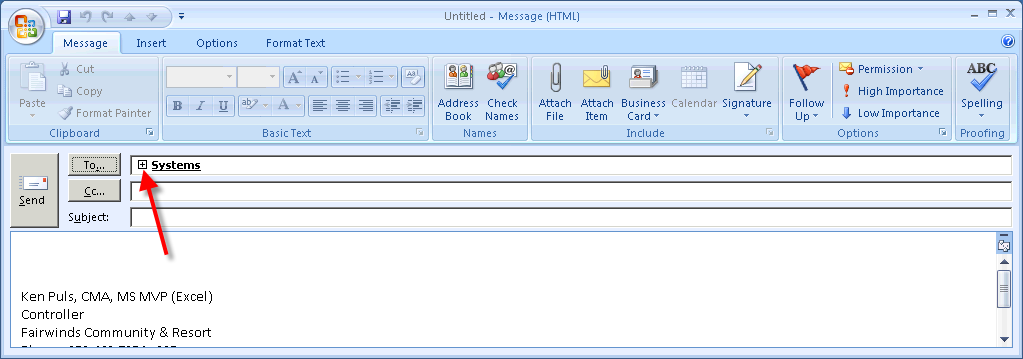
Remember the maximum number of recipients for a mail in Outlook is limited to 100. This number is for Gmail, it will be different in other service providers, such as Yahoo, hotmail ,......etc
No comments:
Post a Comment