How to Share Internet Connection?
To share internet connection first you need to have two NICs in your computer. Hope you have taken internet using one of this NIC, and the other you just connect with the computer. Don't want to set IP address to the second NIC.But you need to connect the NIC with a switch where your client computers are located. After you have completed the above process, do the following.
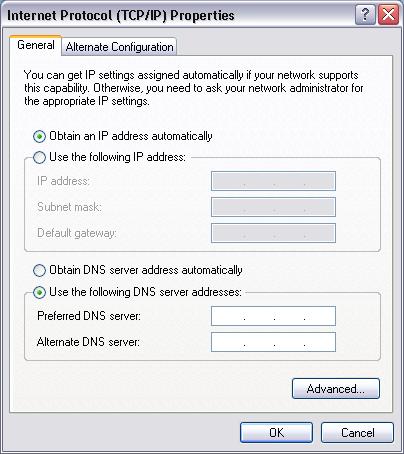
To share internet connection first you need to have two NICs in your computer. Hope you have taken internet using one of this NIC, and the other you just connect with the computer. Don't want to set IP address to the second NIC.But you need to connect the NIC with a switch where your client computers are located. After you have completed the above process, do the following.
Enabling ICS
To enable ICS, on your host computer:
- Open Network Connections by clicking the Start button
 , clicking Control Panel, clicking Network and Internet, clicking Network and Sharing Center, and then clicking Manage network connections.
, clicking Control Panel, clicking Network and Internet, clicking Network and Sharing Center, and then clicking Manage network connections. - Right-click the connection that you want to share, and then click Properties.
 If you are prompted for an administrator password or confirmation, type the password or provide confirmation.
If you are prompted for an administrator password or confirmation, type the password or provide confirmation. - Click the Sharing tab, and then select the Allow other network users to connect through this computer’s Internet connection check box.Now your task has over in the server computer.Internet has been shared. Again its your time to configure your client computers;
- Open Network Connections by clicking the Start button
 , clicking Control Panel, clicking Network and Internet, clicking Network and Sharing Center, and then clicking Manage network connections.
, clicking Control Panel, clicking Network and Internet, clicking Network and Sharing Center, and then clicking Manage network connections. - Right-click the LAN connection, and then click Properties.
 If you are prompted for an administrator password or confirmation, type the password or provide confirmation.
If you are prompted for an administrator password or confirmation, type the password or provide confirmation. - Click Internet Protocol Version 4 (TCP/IPv4) or Internet Protocol Version 6 (TCP/IPv6), and then click Properties.
- Click Obtain an IP address automatically or Obtain an IPv6 address automatically.
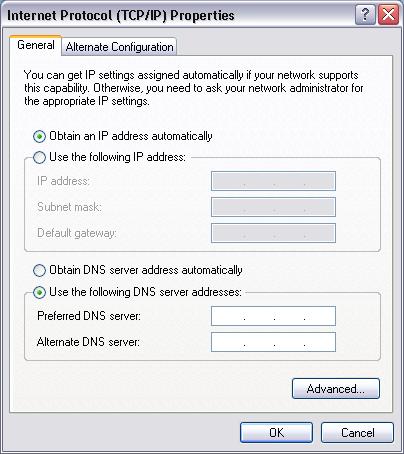
Note
- The Sharing tab will not be available if you have only one network connection.

Thanks for sharing the information, check the best hardware and network training course in chennai
ReplyDelete